How To connect to an SSH server
To connect to an SSH
server on Windows, install the optional SSH feature and then run "ssh
user@exampleIP" in PowerShell or the Windows Terminal. On Linux or macOS,
open the Terminal and run "ssh user@exampleIP". An SSH client allows you to connect to a remote computer running
an SSH server. The Secure Shell (SSH) protocol is often used for remote
terminal connections, allowing you to access a text-mode terminal on a remote
computer as if you were sitting of it. It can also be used for SSH tunneling, SCP file transfers, and
other things. How to SSH Into a
Computer on Windows Windows 10 and Windows 11 now have an official SSH client
you can install. It's part of Windows 10 and Windows 11 but is an
"optional feature."
To install the OpenSSH Client on Windows 10 or Windows 11, open
the Settings app, then navigate to Apps > Apps & Features > Optional
Features. Click "Add a Feature," then scroll through the optional
features until you locate "OpenSSH Client." Tick the box, then click
"Install." After it is installed, open PowerShell, then use the SSH command
to connect to a server. For example: Use a Third-Party Utility
to SSH on Windows If you want something with a graphical user interface (GUI) and
more flexibility, try out PuTTY instead. Download PuTTY and
launch it to get started. You can download either an installer that included
PuTTY and related utilities. or a putty.exe file that can function as a portable application.
Type the host name or IP address of the SSH server into the
"Host name (or IP address)" box. Ensure the port number in the
"Port" box matches the port number the SSH server requires. SSH
servers use port 22 by default, but servers are often configured to use other
port numbers instead. Click "Open" to connect. You'll see a security alert the first time you try to connect to
a server. This tells you that you haven't previously connected to this server.
That's expected, so click "OK" to continue.
If you see this warning in the future after already having
connected to the server once, that indicates the server's encryption key
fingerprint is different. Either the server administrator has changed it or
someone is intercepting your traffic and trying to trick you into connecting to
a malicious, imposter SSH server. Be careful! You'll be prompted to enter the username and
password for your account on the SSH server. After you do, you'll be connected.
Just close the window to end the SSH connection There's a lot more you can do with PuTTY. For example, if you
need to use a private key file to authenticate with the SSH server, you'll find
this option at Connection > SSH > Auth in the PuTTY Configuration window
that appears when you launch the application. Consult PuTTY's manual for
more information. Here's a fun fact: SSH private keys are
technically called PEM files.
How to Use SSH on macOS
or Linux UNIX-based operating systems like macOS and Linux include a
built-in SSH command that works pretty much the same everywhere.
To connect to an SSH server from one of these operating systems,
first open a Terminal window. On a Mac, you'll find this at Finder >
Applications > Utilities > Terminal. On a
Linux desktop, look for a Terminal shortcut in the applications menu. To connect to an SSH server, type the following command into the
terminal, replacing username with your username on the
SSH server and ssh.server.com with the host name
or IP address of the SSH server: ssh
username@ssh.server.com
This command will connect to the SSH server on port 22, which is
the default. To specify a different port, add -p to the end of the command followed by the port number you
want to connect on, like so: You'll see a message asking you to confirm the identity of the
server the first time you connect. If this is actually the first time you have
connected to the server, the message is normal, and you can type "yes"
to continue. If you've previously connected to the server and see this
message, this indicates the server administrator has changed the key
fingerprint or you're being tricked into connecting to an imposter server. Be
careful!
You'll by prompted to type the password the user account
requires on the SSH server before
continuing. Once you have, you'll be connected. Close the window or type
"exit" and press Enter to end the SSH connection. You'll find more information on using the ssh command in the SSH
manual page. You can access it by typing man ssh at the terminal, or by viewing it in your web browser. If you're running your own SSH Server, make sure you
lock it down to improve your security.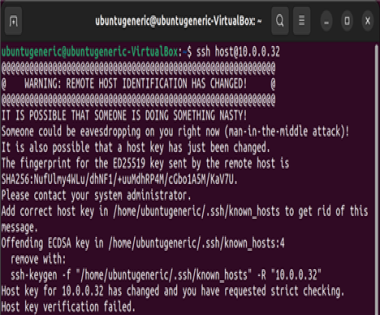









- 0 Comments
- 62 Views
- Share:
